Content Modeling with TinaCMS
Introduction
The Tina schema defines the shape of your content. Tina uses a "content-modeling as code" approach. This has a few benefits compared to modelling through a UI:
- The schema is version-controlled
- Mutating the schema is easy, as you can test out changes locally, or in a branch.
- The developer can extend the schema in interesting ways (custom validation, custom UI fields, etc).
The content model, and all configuration code is defined in a file called tina/config.{ts,js,tsx}.
// tina/config.{ts,js,tsx}import { defineConfig } from 'tinacms'export default defineConfig({// ...schema: {collections: [{label: 'Blog Posts',name: 'post',path: 'content/posts',fields: [{type: 'string',label: 'Title',name: 'title',},{type: 'string',label: 'Post Body',name: 'body',isBody: true,},],},],},})
Defining "collections"
Each item in your collections array represents its own entity. In the above example, we defined a post collection, and set its path as content/posts, which maps to a directory in our site's repository. Each collection contains an array of fields, that each have a defined type.
---title: This is my title---This is my main post body.
Note: The isBody property is used to output a given field to the markdown body, instead of its frontmatter.Once we've defined a collection, we can edit its fields through the Tina UI, or query its content using the Tina Content API.
"List" fields
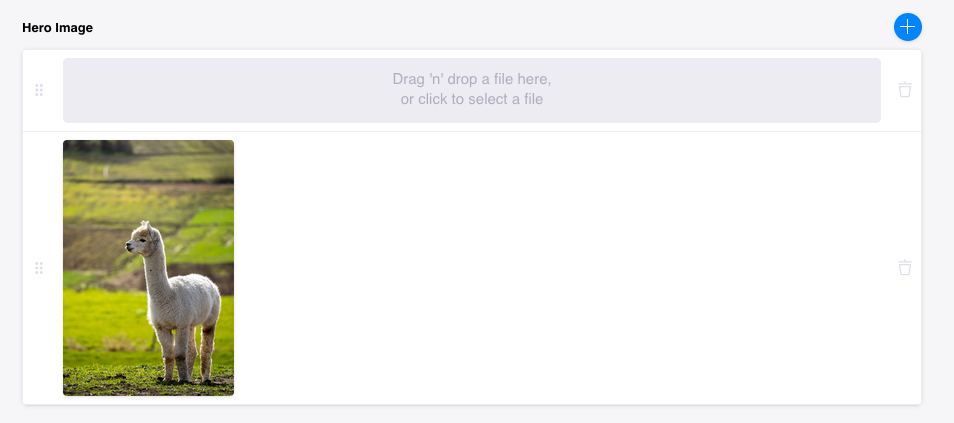
Specifying list: true on almost any field type will turn that field into an array of items:
fields: [{label: 'Tags',name: 'tags',type: 'string',list: true,},]
Caveats
Certain field types cannot be set as a list, or may not have a specific list UI when changed through the content editor. To create lists of these fields, they can be wrapped in an object field type that has been been marked with list: true.
Types that cannot be marked as a list:
A list of these types can be set, but they appear as a singular field in the content editor:
Limiting values to a set of options
Any scalar field can accept an options array, note that in the example below we're using both options and list properties:
// ...fields: [{label: 'Categories',name: 'categories',type: 'string',list: true,options: [{value: 'movies',label: 'Movies',},{value: 'music',label: 'Music',},],},]
Omittinglist: true(or setting it tofalse) would result in a single-selectradiofield.
Grouping properties as an "object"
An object type takes either a fields or templates property (just like the collections definition). The simplest kind of object is one with fields:
// ...fields: [{label: 'Testimonial',name: 'testimonial',type: 'object',fields: [{label: 'Author',name: 'author',type: 'string',},{label: 'Role',name: 'role',type: 'string',},{label: 'Quote',name: 'quote',type: 'string',ui: {component: 'textarea',},},],},]// ...
Setting list: true would turn the values into an array:
More complex shapes can be built by using the templates property. This allows your editors to build out pages using predefined blocks.Defining defaults
Every collection has a defaultItem property, which is used to populate the form when creating a new item. This is useful for setting default values for fields, or for adding default content to the markdown body.
Default item
export default defineConfig({// ...schema: {collections: [{label: 'Blog Posts',name: 'post',path: 'content/posts',defaultItem: () => {return {// When a new post is created the title field will be set to "New post"title: 'New Post',}},fields: [{type: 'string',label: 'Title',name: 'title',},],},],},})
See the docs for more examples of how to define defaults.
Default value for objects
To set default values for objects of fields, use the defaultItem property (see example here).
Default value for rich-text
Currently, when setting a default value for a rich-text field, you must provide the document Abstract Syntax Tree (AST). See the following example:
export default defineConfig({// ...schema: {collections: [{label: 'Blog Posts',name: 'post',path: 'content/posts',defaultItem: () => {return {title: 'My New Post',// The body will be populated with "Default Text"body: {type: 'root',children: [{type: 'p',children: [{type: 'text',text: 'Default Text',},],},],},}},fields: [{type: 'string',label: 'Title',name: 'title',},{type: 'string',label: 'Post Body',name: 'body',isBody: true,},],},],},})
Referencing another document
The reference field connects one document to another and only needs to be defined on one side of the relationship. You can specify any number of collections you'd like to connect:
// ...fields: [// ...{label: 'Author',name: 'author',type: 'reference',collections: ['author'], // points to a collection with the name "author"},]//
Available data types
Each field in a collection can be of the following type:
scalar types
nonscalar types
Video Tutorial
For those who prefer to learn from video, you can check out a snippet on media from our "TinaCMS Deep Dive" series.
Summary
- Your content is modeled in the
tina/config.{ts,js,tsx}in your repo usingdefineConfig. - Your content model contains an array of "collections". A "collection" maps a content type to a directory in your repo.
- A "collection" contains multiple fields, which can be of multiple scalar or non-scalar data types.
Last Edited: September 17, 2024
Comparisons
© TinaCMS 2019–2024